Streamlining Project Creation on SpecFrog
SpecFrog projects serve as centralized hubs for your files, making them accessible to anyone with the project assistant link. This guide walks you through the steps to create and manage your projects efficiently.
Step 1: Log In or Sign Up
Start by visiting SpecFrog.com. Use the buttons below to either log in to your existing account or sign up to create a new one.
Step 2: Navigate to Projects
After logging in, proceed to the "Projects" section via the sidebar to begin managing your projects.
Step 3: Initiate Project Creation
Select "Create" to initiate a new project, where you'll input essential details about your project.
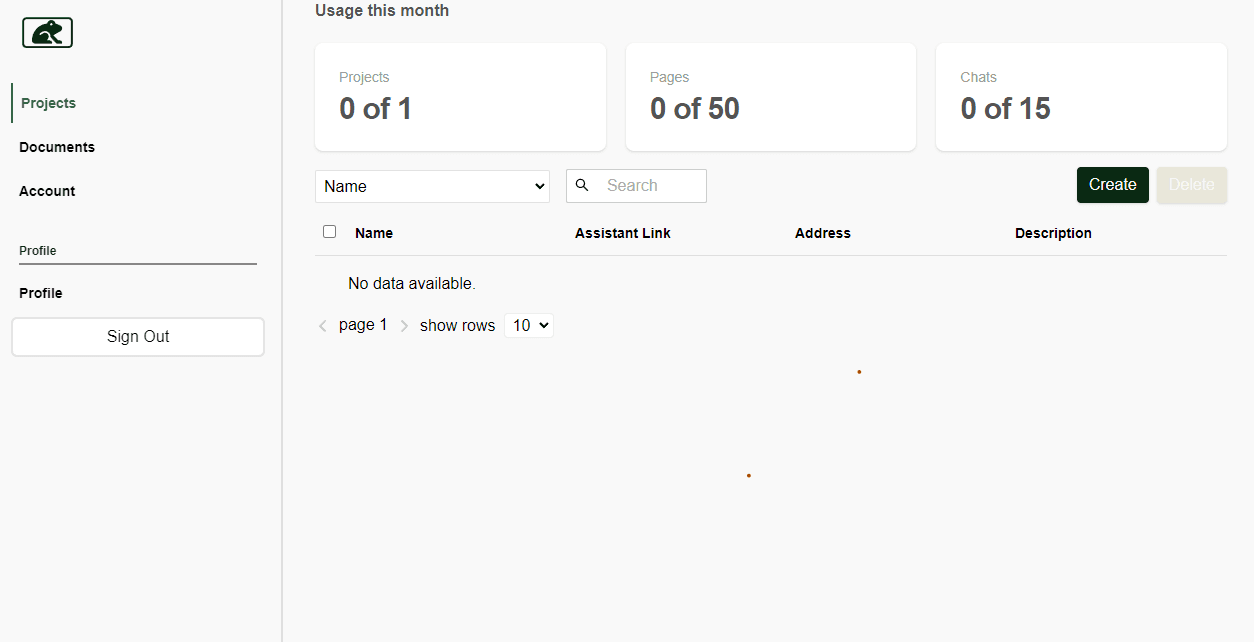
Step 4: Define Your Project
Enter a name, description, and location for your project. While address and description are optional, they facilitate easier project identification and retrieval.

Step 5: Document Management
Efficiently manage your project documents by either uploading new files or attaching previously uploaded documents.

- Uploading Documents: Each new document upload counts towards your monthly resource page limits. It's a fresh addition to your project or your document files. Enterprise customers will upload their static documents bulk during the onboarding process.
- Adding Documents: Utilize the "Add Document" feature to attach files already uploaded in other projects or the general documents tab without affecting your monthly resource limits. This reuses existing resources efficiently, ensuring optimal utilization of your monthly limits.
Step 6: Project Flexibility
Rest assured, deleting a project does not eliminate your documents. They remain safely stored and accessible from the "Documents" tab. Deleting a project is the best way to revoke access to project Assistants
Step 7: Collaboration and Growth
Enhance team collaboration with Enterprise Plans, where you can automatically include teammates in a project. Team members gain the ability to add, delete, and review documents, while only the project creator retains the ability to delete the project.
Leverage these features to maximize the efficiency and collaboration within your SpecFrog projects, ensuring a streamlined workflow and effective project management.